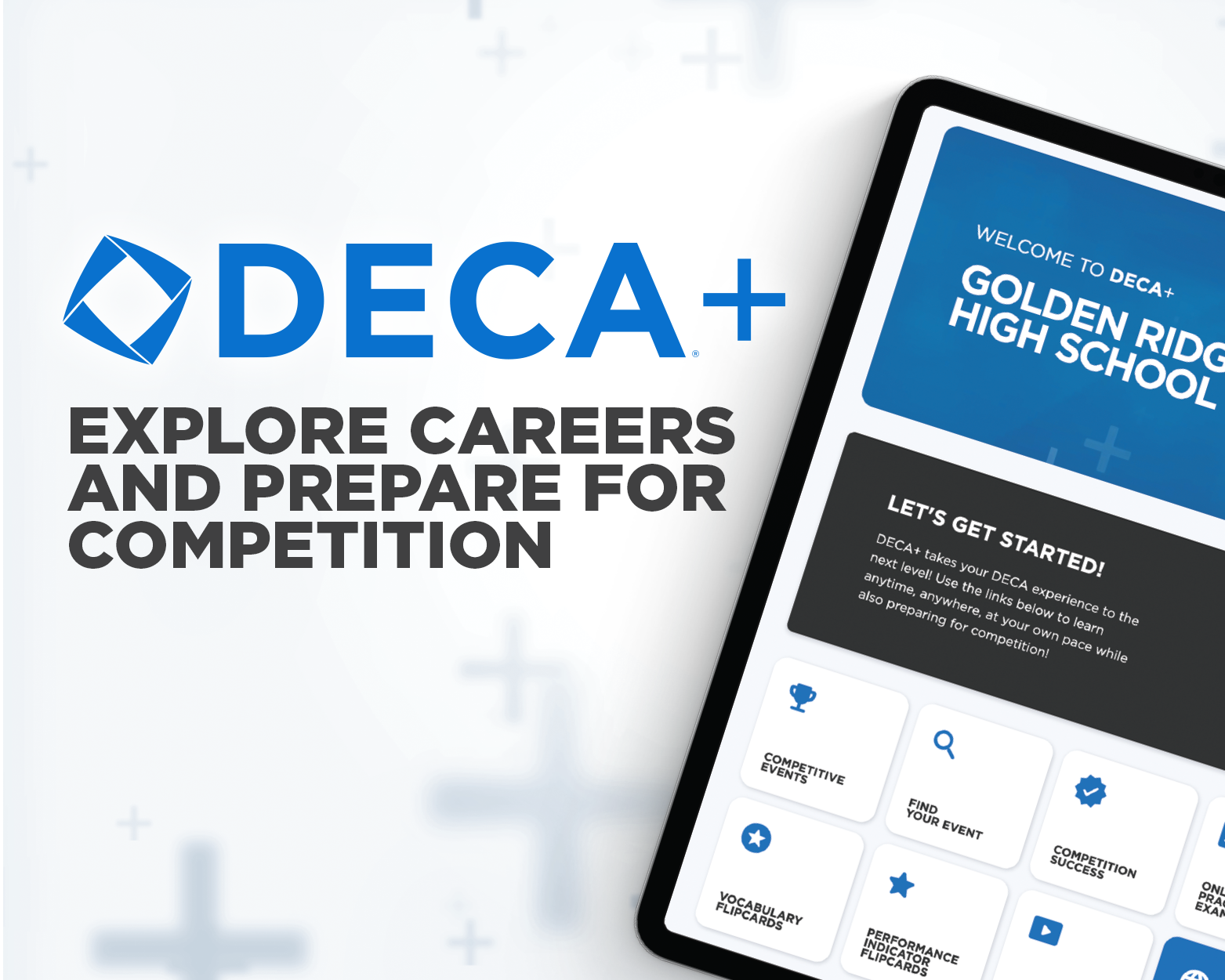Practically overnight, video calls have become a new societal norm. Instead of chatting with a big group of friends in a hallway at school, we now have private chats and online lectures. While the setting may have changed, the expectations for students and employees remain. To remain academically and occupationally successful during this pandemic, we must understand how to use video call software like Zoom. This guide will provide you with a few tips and useful tricks to help improve your online learning or telecommuting experience.
1. Be Prepared to Join
Before you join your call, ensure you have everything you will need. Have paper for notes, a pen or pencil and miscellaneous materials ready to go. Get up and stretch your legs. Grab a glass of water or refill your water bottle. Getting up in the middle of your call could be distracting for the host and other attendees. Take care of any other tasks beforehand so you will be able to remain on the call uninterrupted. Once you are all set, make sure you join your call a few minutes early. If you don’t want anyone to see you immediately, make sure you join the meeting without video.
2. Professional Background
Ensure your background is not too busy and you have proper lighting. A simple background will ensure that any other attendees will be able to see you clearly. Try to sit in a place where the main source of light is in front of you. If your lighting is behind you, then other attendees will only see your silhouette. Alternatively, you can choose a virtual background for your meeting. Virtual backgrounds are an awesome way to effortlessly transport yourself to a vacation paradise, your previous classroom or the scene of your favorite movie. If you need a background, check out some Next Level DECA backgrounds here to use in your next meeting!
3. Utilize the Mute Feature
On video calls, the mute button is your best friend. Not only does it prevent fellow attendees from hearing any background noises from your surroundings, but it does the same for all other attendees, allowing you to clearly understand whoever is speaking. Be sure to mute yourself whenever you are not speaking. If you have a question, try the "raise hand" feature. Wait your turn to speak, because no one can be understood if multiple people are speaking at the same time. A cool feature in Zoom is the ability to temporarily unmute yourself. Try pressing and holding your spacebar in your next Zoom call to temporarily unmute, then letting go to automatically mute yourself again!
4. Be Presentable
Even if you just rolled out of bed and into your chair, try to make it look otherwise. Take a few minutes to freshen up and put on presentable clothes before joining a call. You might be physically at home, but the same expectations as attending school or your workplace in-person apply. If you need a way to look a bit more polished but don’t have the time, then consider using the ‘Touch Up My Appearance’ setting under video settings. This setting works as a basic skin-smoothing filter to help your face appear more polished and unblemished.
5. Chat
The chat feature is a great tool but has the potential for disaster if you don’t use it correctly. Chat is a convenient way to share a link, file or communicate to everyone in the meeting without speaking. It is also useful for messaging friends or colleagues in the same meeting. If you are planning to chat with friends privately though, make sure you have correctly selected the recipient of your message using the drop-down menu above your message. To avoid an embarrassing situation, ensure you see the word ‘Privately’ in parentheses next to your intended recipient before hitting send. If you can’t see an option to privately message other participants, then your host has turned this feature off. In general, make sure the messages you are sending within the call are appropriate so there is no risk involved.
6. Technical Difficulties
When it comes to technical difficulties, chances are you’re not the only person to run into the same issue. If you have any issues with your software, try Googling the issue to see if someone else has found a solution. If your WiFi cuts out, be patient and reset your internet router. No matter the technical difficulty, remain calm and be sure to communicate your efforts with your host. Your host has no way of knowing what happened to you if you can’t respond or unexpectedly leave, so be proactive and show them that you are trying to fix the issue.
Video calls are an extremely useful tool in an era where millions of students and employees need ways to meet while social distancing. While things may seem difficult during this transition online, keep the above tips and tricks in mind and you won’t ever have to stress about your next video call again!